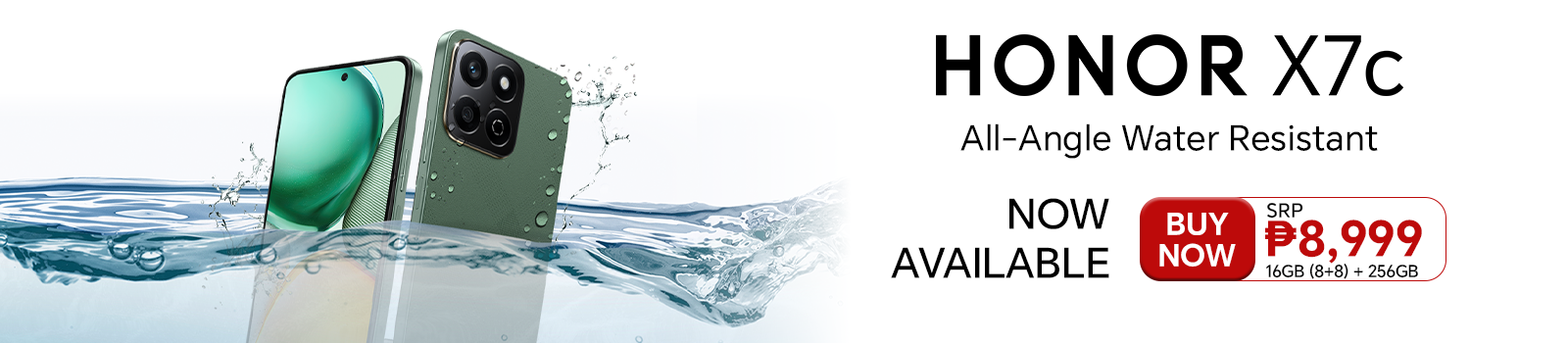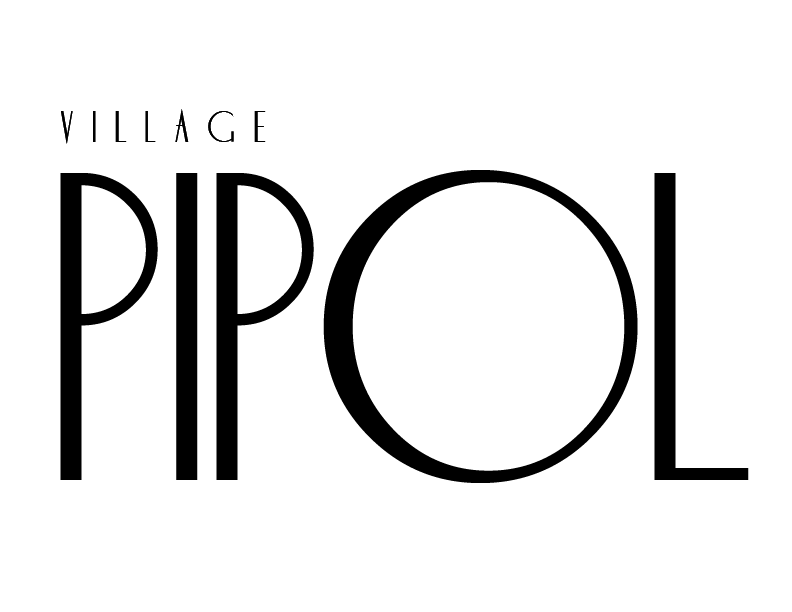Snapseed 101: Edit your Snapshots
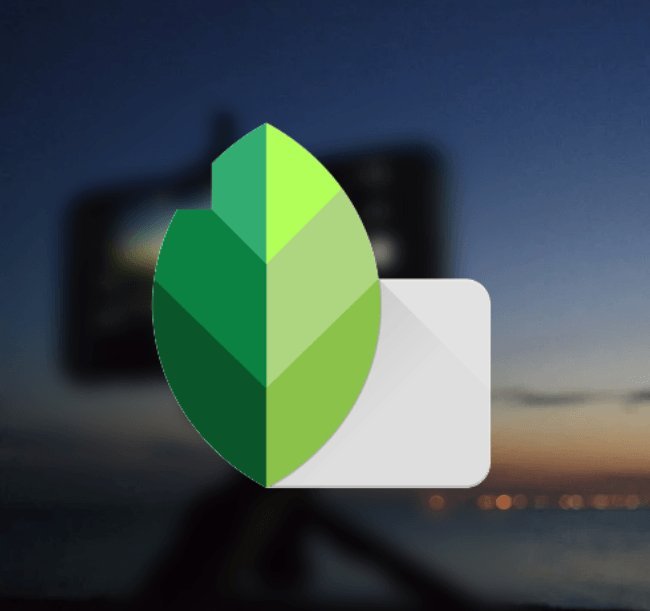

Through editing, you can make your photos vividly and aesthetically pleasing. After all, posting pictures in the digital age is a necessity. But some apps are just too complicated to use. Well don’t fret, Snapseed got your back!
What is Snapseed
Snapseed was previously developed by Nik Software and was acquired by Google to be available on both android and iOS. With the current version from Google, the app is packed with complete features that can be used by both amateurs and professionals in the field of photography and photo editing. More than a simple tap and add, one can really tinker with its wide variety of functions.
Features and Interface

As you open the app, you can open the image you want to edit. When the image is open, you can see a variety of preset filter styles. You can select this to improve the colors of your pictures. But if you really want to adjust the composition of your image, you can select tools. This will lead to various functions. You have your usual settings wherein you can adjust brightness, contrast, saturation, shadows, etc.
More Advanced Features
But aside from that, you can access other tools like curves and white balance for the colors; perspective and expand are tools used for the angular edits of your image; select and brush are used to edit specific parts of your image; There are also quick edits as to which the app automatically edits your image.
There are also filters that you can apply to your image. As you apply the filter you can also control how is the intensity of each filter. You can also edit the other aspects of each filter depending on what filter you have used.
After saving your current tool, you can see the tools you’ve previously used on the top right of the home interface. Here, you can also undo, redo, or revert the edits you’ve made. In the layers icon, you can re-edit the tools with either a brush tool or adjust settings manually. With the stack or layer, you can keep track of the edits you did on your image so that you’ll not be lost.
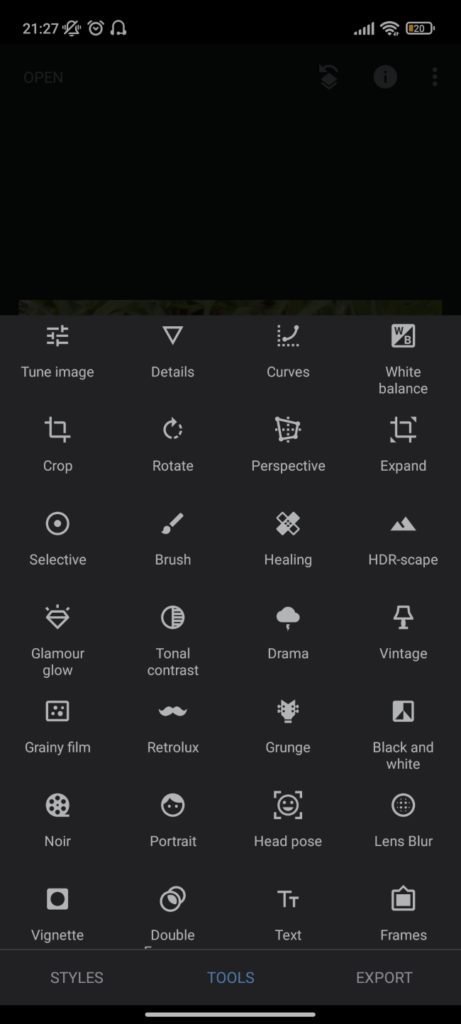
Easy Touch Gestures
The tools are also gesture based. Meaning, you have to swipe or pinch zoom the screen in order to adjust the tools. Like in adjusting the brightness or contrast of your image, you have to swipe horizontally to increase or decrease the intensity of the tool. You can also swipe vertically to see or navigate to other tools. In zoom pinching, you can adjust the brush size. It may be confusing but as you edit more pictures, you’ll navigate your way just fine. You can also compare your photo easily. When you hold your image, it will show your image’s original and unedited image. Releasing will show you the edits you’ve done.
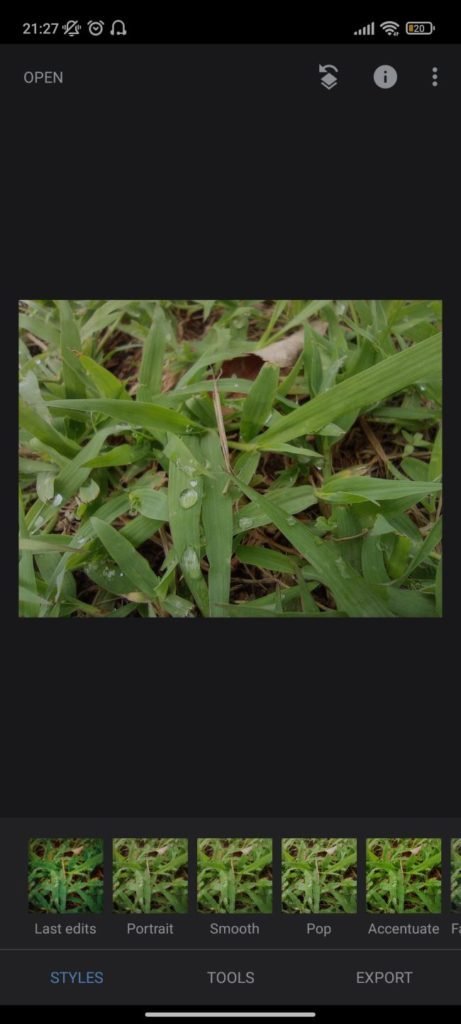
There are also tutorials on some effects and filters that can be applied to your images. it can help you try a different combination of tools and filters, experiment on your image, and navigate your way through the app.
In saving the images, you can export them by resizing your image or saving it as is. The app automatically saves a copy of your original image just in case. It can also simply share the image on other apps.
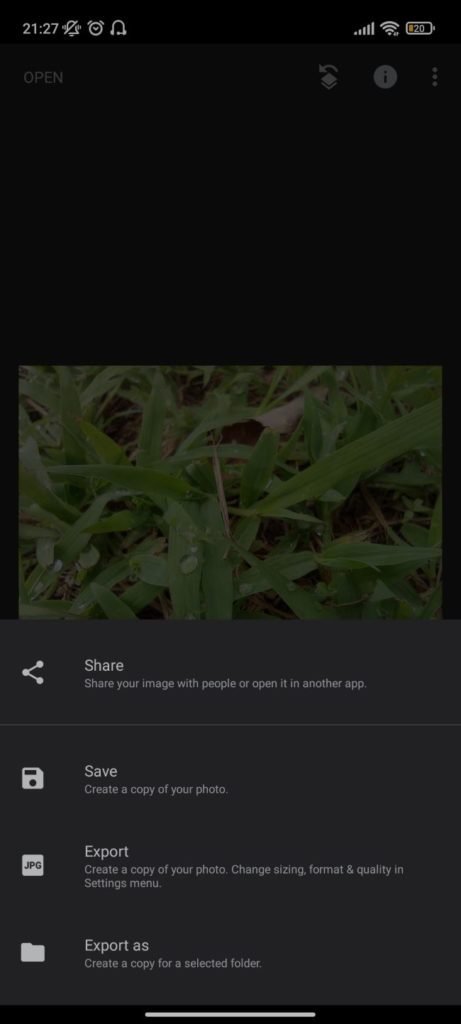
Compared to other apps
Of course, the app cannot be like Lightroom or Photoshop. There are edits, and functions that the other software can do, that Snapseed doesn’t. Snapseed is just for quick edits and it is also good to test the waters for photo editing. If you want to learn deeper about editing, you can learn more while using Lightroom, and Adobe Photoshop. But that doesn’t mean that Snapseed cannot do its job. The app is highly recommended to beginners and professionals alike who are into photo editing. Plus, it’s free. With that wide variety of functions, this app is a must for every phone, and can also be downloaded for PC and MAC.
Kenneth currently studies Broadcasting in the Polytechnic University of the Philippines. He has always been drawn to writing and communicating ideas about what he observes. In his spare time, he is fascinated by books, television series, and movies, such as marvelous superheroes.