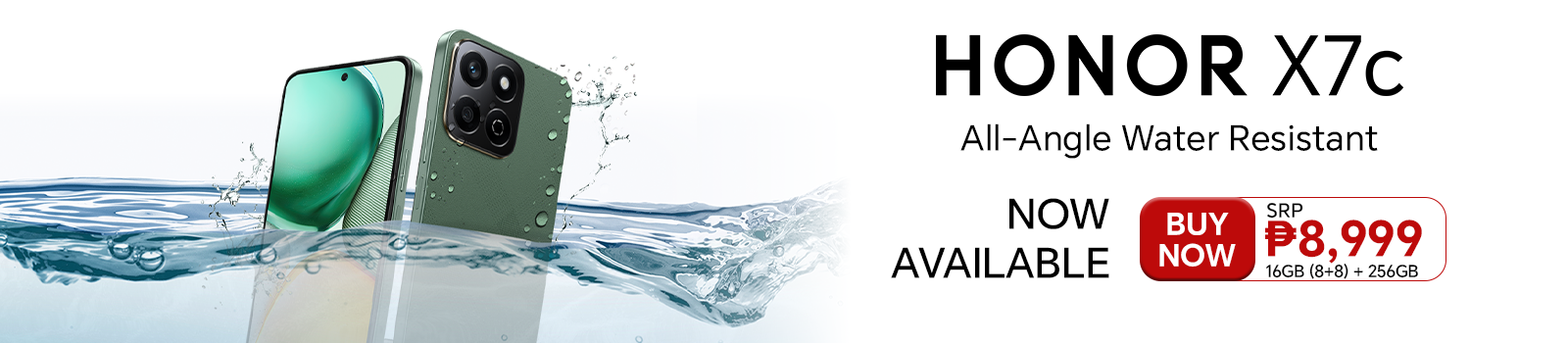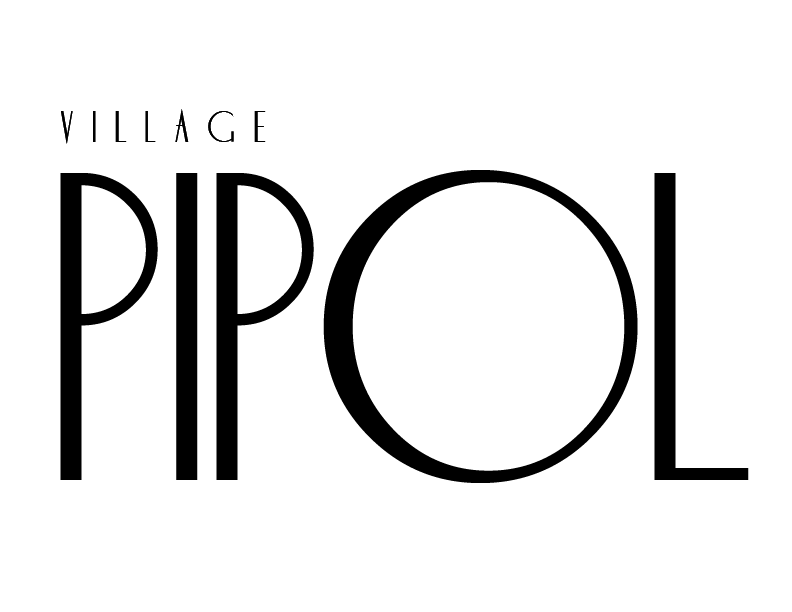How to Install MetaTrader 4 on Windows, macOS, and Mobile Devices

MetaTrader 4 (MT4) is a highly popular Forex trading platform known for its advanced charting, technical analysis tools, and automated trading via Expert Advisors. This MetaTrader 4 installation guide will walk you through step-by-step instructions to install the original MetaQuotes version of MT4 on various devices: Windows PCs, macOS computers, and mobile devices (Android and iOS). We’ll cover how to download MetaTrader 4 from the official MetaQuotes site, perform the installation, tackle common issues, and get you logged into a trading account. Clear screenshots and UI references (like “File > Login to Trade Account” in the menu) are included for clarity. By the end of this guide, you’ll have MT4 up and running on your device and ready to trade. Let’s get started!
Installing MetaTrader 4 on Windows (PC)
MetaTrader 4 is originally designed for Windows, making the installation process straightforward. Follow these steps to install MT4 for Windows:
Step 1: Download MetaTrader 4 for Windows
To get the official MetaQuotes MT4, download it from the MetaTrader 4 official website. Navigate to the MetaTrader 4 Download page and click the “Download MetaTrader 4 for Windows” link. This will download the MT4 installer Save the file to a convenient location on your PC.
Step 2: Run the MT4 Installer and Follow the Setup Wizard
Once the download is complete, double-click the MT4 installer (mt4setup.exe) to launch it. If Windows shows a security prompt (SmartScreen), confirm that you want to run the file. You may also be prompted by User Account Control – click “Yes” to allow installation.
Click “Next” on the welcome screen, then read and accept the license agreement by checking the box. Choose the installation directory if you want to customize it.
Once installation finishes, MetaTrader 4 will typically launch automatically. If not, you can start it via the Start Menu or the desktop shortcut. Upon first launch, MT4 may prompt you to open a demo account or login to an existing account of your forex trading broker.
Step 3: Launch MetaTrader 4 and Log in to Your Trading Account
When MT4 opens, you’ll see a window to select a trading server. If you have an account with a broker, find your broker’s server in the list or type its name, then click “Next”. You can either log in with an existing account or choose “New Demo Account” to create a free demo for practice.
Once logged in, the platform will display real-time market quotes in the Market Watch panel (left side) and a chart for a currency pair. You’re now ready to trade or practice on your Windows MT4 platform!
Installing MetaTrader 4 on macOS
MetaTrader 4 is not offered as a native macOS app, but MetaQuotes provides an official macOS installation package that allows you to run MT4 on Mac using a built-in compatibility layer (Wine). In 2025, installing MT4 on a Mac is much easier thanks to this official package. Below are the steps to install MT4 on macOS:
Step 1: Download MetaTrader 4 for Mac (from MetaQuotes)
Visit the official MetaTrader 4 website’s download section and click on “MetaTrader 4 for macOS”. This will download a Mac installer package (a .pkg.zip or .dmg file). The package is provided by MetaQuotes and contains everything needed to run MT4 on a Mac (including the Wine software). Ensure your Mac meets the minimum system requirements: macOS 11 (Big Sur) or later is required, and both Intel and Apple Silicon (M1/M2) Macs are supported. Download the file and once it’s ready, locate it in your Downloads folder.
Step 2: Install MetaTrader 4 on macOS using the Package
Open the downloaded MetaTrader4.pkg (or the DMG) file. This will launch the MT4 installer for Mac, which looks like a standard macOS installation wizard. You may see a welcome screen and license agreement – proceed by following the prompts and clicking “Continue” and “Install” when prompted. You might be asked to enter your Mac administrator password to authorize the installation (since it will put MT4 into your Applications folder).
Note: The MetaQuotes Mac installer creates a self-contained Wine environment for MT4, so you don’t need to install Wine separately. It’s an automated process – it detects your system, installs the appropriate Wine version (for Apple Silicon or Intel), and configures MT4 inside it. This means you can run MT4 almost like any native app on your Mac.
Step 3: Launch MetaTrader 4 on Mac and Perform Initial Login
Go to your Applications folder and double-click MetaTrader 4 to launch it. The first launch may take a moment as Wine initializes. The MT4 interface on Mac will appear identical to the Windows version (since it’s the Windows app running via Wine). Just like on Windows, you’ll be prompted to open a demo account or login to an existing account on first run.
Alternate Mac Installation Methods: If you prefer not to use the Wine-based package, an alternative is to run Windows MT4 via a virtual machine or Boot Camp on your Mac. For example, using Parallels Desktop or VirtualBox to install Windows, then installing MT4 within Windows. This can provide slightly better compatibility in some cases, but is more resource-intensive. Another option is using a third-party tool like CrossOver (a commercial Wine solution) if you encounter issues with the free Wine package. However, for most users, the official MetaQuotes Mac installer is the simplest way to get MT4 for macOS working in 2025.
Installing MetaTrader 4 on Android
MetaTrader 4 is available as a mobile app for Android devices, allowing you to use your markets4you account on the go. The MT4 Android app supports most smartphones and tablets (it’s very lightweight and works on a wide range of Android OS versions). Here’s how to install MT4 on your Android device:
Step 1: Download the MetaTrader 4 App from Google Play
On your Android phone or tablet, open the Google Play Store and search for “MetaTrader 4”. The official app should be titled MetaTrader 4 (sometimes listed as MetaTrader 4 Forex Trading) and the developer is MetaQuotes Software Corp. You can verify it’s the correct app by the large number of downloads (10M+ installs) and the MetaQuotes name. Tap “Install” to download the app to your device. The app is free to download and use.
Step 2: Launch the MT4 App and Open or Connect an Account
After installation, locate the MetaTrader 4 app icon on your device and tap it to launch. The first time you open the app, it will typically create a default demo account on MetaQuotes’ server so you can view some data immediately. However, you will likely want to login to your own broker’s account or create a specific demo account.
After logging in, you can switch between accounts by returning to the Accounts menu. On the MT4 mobile interface, you have several main sections: Quotes (live prices), Charts, Trade (open positions), History, and Settings. You can now trade from your Android device – for example, tap on a currency pair in Quotes and select “Trade” to place an order.
Installing MetaTrader 4 on iOS (iPhone/iPad)
MetaTrader 4 is also available for iOS devices (iPhone and iPad) through Apple’s App Store. The MT4 iOS app provides most of the same functionality as the Android version, so you can trade and monitor markets on the go. Here’s how to install MT4 for iOS:
Step 1: Download MetaTrader 4 from the Apple App Store
On your iPhone or iPad, open the App Store and search for “MetaTrader 4”. The official app should appear in the results, published by MetaQuotes Software Corp. It’s listed as a free app for trading and technical analysis. Make sure it’s the correct one (check that the developer is MetaQuotes and it has a high rating with many reviews). Tap the “Get” button (or the download icon if you’ve had it before) to download and install the app on your iOS device. The app is fairly small and should install quickly.
Note: In late 2022, the MT4 app was temporarily removed from the App Store due to Apple’s policy concerns. However, it has since been reinstated as of March 2023 and is fully available for download again. As of 2025, the MT4 iOS app is updated regularly (for example, version 4.0.1441 was released in May 2025), so you can confidently download it from the App Store.
Step 2: Launch the MT4 App and Set Up an Account
After installation, tap the MetaTrader 4 app icon to open it. Upon first launch, you might see a default demo account/login screen. The interface has a bottom menu with options like Quotes, Charts, Trade, History, Settings. To connect your trading account or create a new one, follow these steps:
- Login to an existing account: Tap “Settings” in the bottom menu, then tap “New Account”. Choose “Login to an existing account.” You’ll see a search bar – type your broker’s name. Select the appropriate server from the results. Then enter your Login (account ID) and Password, and tap “Sign In.” The app will log you into your account if the credentials are correct. You’ll know you’re connected when live prices populate in the Quotes tab and the status icon in the Settings/About section is green.
- Open a demo account: If you don’t have an account yet, you can create a demo. In the New Account menu, tap “Open a Personal Demo Account” (or similar wording). Select a trading server (e.g., MetaQuotes-Demo or a broker’s demo server). Fill in your name, phone, email (these can be arbitrary for a demo), and set initial deposit, leverage, etc., if requested. Submit the form to create the account. The app will then log you in to the new demo account and display your account number and password (save these in case you need to re-login).
From here, the usage is similar: you can view Quotes, open Charts, place trades (using the Trade tab or by tapping on a quote and selecting Trade), and view history of orders. The iPad version of MT4 has an adaptive interface (e.g., you can see multiple charts), but the installation and login process is the same as on iPhone.
Aside from being a businessman, Josh Austria has been working in PR and media industry for more more than a decade. From his years of experience as the Marketing and Advertising Head of Village Pipol Magazine, he has built strong relationships with creative people, brands, and organizations.