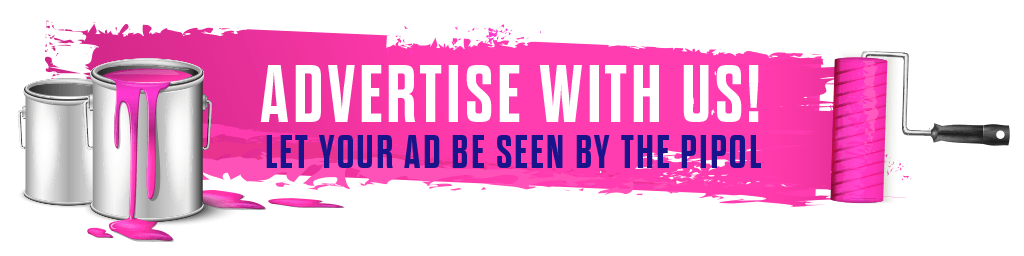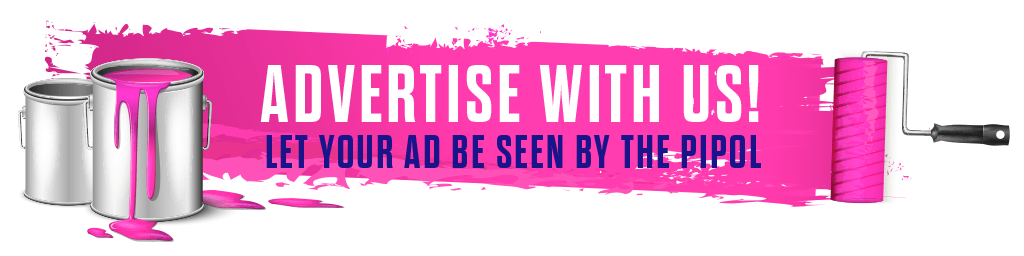Here’s how you can cancel background noise on Zoom

Video conferencing to workmates and clients has become more convenient than it ever has been with services like Zoom, Google Meet, Microsoft Teams, and more. Many of us depend on these technological tools either for work, studies, business, and sometimes entertainment.

Zoom launched Noise Cancellation for meetings
Zoom is arguable the most popular application for video conferencing nowadays here in our country. To be able to maximize it, let us teach you a few tricks to make your next calls clearer. The company has already released the Noise Cancellation feature for users two years ago. Zoom added this feature to detect and prevent any kind of background noise. This includes both persistent and intermittent noises. What’s the difference between those two?

Persistent noises are those sounds which are constantly being heard like the sound of fans and audio conditioners. Intermittent noises are those sounds that could be repetitive and random but not usually occur at regular intervals. This includes keyboard sounds, sounds of doors closing, dogs barking, tapping, and chair movement.
How to enable it?
By default, Zoom enabled noise cancellation or suppression from the time you install its app on your desktop or smartphone. You can, however, manually enable it yourself or decide how aggressive you want it to work on your meetings by following these simple and quick steps:
First, Open the Zoom application on your desktop (Windows or Mac). Next, click on your profile picture on the top right corner of the window and select the Settings option.
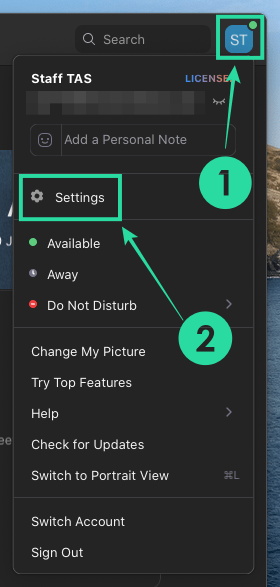
The third step is choosing Audio tab on the left sidebar then click on the ‘Advanced’ option at the bottom right. In this part, you should be able to view the noise cancellation settings screen. Here you can control how you want to control noise suppression for different sounds.
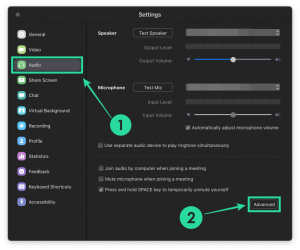
The last step is deciding on your option of how noise cancellation should be aggressive.
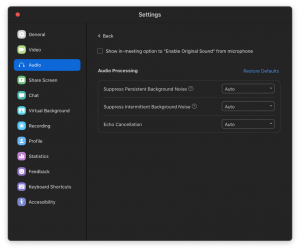
The Noise Cancellation feature is also available for mobile phones and tablets. To activate it, open the Zoom app first. Next is tapping on the Settings tab then choose the Meeting option. If you are already inside Meeting settings, scroll down and disable the toggle adjacent to ‘Use Original Sound’.
Were you able to use this feature already? Is it useful for you?
Queenie Lasta got her bachelor's degree in Communications Research from UP Diliman. In her free time, she likes to read thriller novels, psychology books, and mangas. She believes in the importance of grit, hard work, and passion to become a great writer in the future.